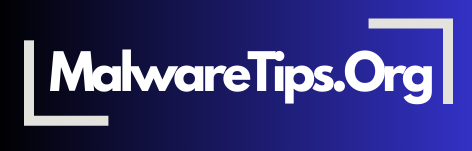After a malware attack, it’s essential to take steps to restore your data, protect your privacy, and secure your system against future threats. This guide covers key actions to recover from a malware incident, ensuring that your device is safe and your sensitive information remains protected.
1. Change All Passwords
If your device was infected, your passwords may be compromised. Start by changing passwords for all essential accounts, prioritizing financial accounts, email, and social media. Use complex passwords and consider using a password manager for added security.
- Action: Change passwords for sensitive accounts first, then proceed to less critical ones.
- Best Practices: Use unique passwords for each account and enable two-factor authentication (2FA) wherever possible.
For more on strengthening passwords, check out our guide to password security.
2. Run a Full Security Scan
After removing visible malware, run a full system scan with reputable anti-malware software to ensure no remnants remain. It’s also advisable to use a secondary on-demand scanner to double-check for hidden threats that your primary antivirus may have missed.
- Recommended Tools: Malwarebytes, Bitdefender, Kaspersky.
- Best Practices: Ensure your anti-malware software is up-to-date to catch the latest threats.
Visit our top free anti-malware tools guide for recommendations on effective scanning tools.
3. Review and Monitor Bank and Credit Statements
Malware attacks can compromise financial information. Review recent bank statements and credit card transactions for unauthorized charges, as these can indicate stolen data. Consider placing fraud alerts or freezes on your accounts if you suspect your information was compromised.
- Action: Immediately report any unauthorized charges to your bank or credit card issuer.
- Best Practices: Monitor financial activity regularly for at least a few months after a malware incident.
4. Enable Two-Factor Authentication (2FA) on Important Accounts
Enabling 2FA adds an extra layer of security to your accounts. This feature requires both a password and a one-time code, usually sent to your mobile device, making it harder for attackers to gain access even if they have your password.
- Action: Enable 2FA on all sensitive accounts, including email, banking, and social media.
- Best Practices: Use an authenticator app for 2FA rather than SMS, as it’s generally more secure.
Learn more about setting up secure access in our guide on building your digital immune system.
5. Clear Browser Data and Reset Settings
Malware often targets browser data like saved passwords, cookies, and browsing history. Clearing your browser data and resetting settings can help protect your privacy and prevent re-infection.
- Action: Go to your browser’s settings and clear browsing history, cookies, and saved passwords.
- Best Practices: Reset your browser to default settings to remove any lingering extensions or settings altered by malware.
For browser-specific security tips, refer to our browser security guide.
6. Restore from a Clean Backup
If you suspect the malware has corrupted files or damaged system performance, restoring your device from a clean backup can be an effective solution. Choose a backup created before the malware infection and ensure it’s free from any potential threats.
- Action: Restore from an external or cloud-based backup made prior to the attack.
- Best Practices: Regularly back up data to avoid data loss and ensure quick recovery options.
For more on protecting and restoring data, visit our digital housekeeping tools guide.
7. Strengthen Security Settings
After a malware incident, review your device’s security settings to prevent future attacks. Ensure firewalls are enabled, review permissions on installed apps, and set up regular system updates.
- Action: Enable system firewalls, configure app permissions, and set up automatic OS updates.
- Best Practices: Perform regular security audits to verify that your device settings are optimized.
Enhanced security settings reduce your vulnerability to future malware threats. Learn more in our digital hygiene guide.
Frequently Asked Questions (FAQs)
- How do I know if my data was stolen during a malware attack? Common signs include unauthorized transactions, unusual account activity, or notifications of password changes. Monitoring financial accounts and credit reports can help detect potential theft.
- Is it necessary to change all my passwords? Yes, it’s recommended to change all essential passwords, especially for sensitive accounts like email and banking. This minimizes the risk of unauthorized access if your passwords were compromised.
- What should I do if I find unauthorized charges? Report any unauthorized charges to your bank or credit card provider immediately. Consider placing fraud alerts or freezes on your accounts to prevent further unauthorized transactions.
- Will clearing browser data remove all malware? Clearing browser data helps remove any malware-related tracking cookies or session data, but a full malware scan is necessary to ensure complete removal from your system.
- How can I verify if my backup is malware-free? Use anti-malware software to scan your backup files before restoring them to your device. Avoid using backups created after the infection to reduce the risk of reintroducing malware.
- What’s the benefit of enabling two-factor authentication? 2FA adds an additional security layer, requiring both a password and a unique code, which makes it harder for attackers to access your accounts even if they have your password.
- Should I factory reset my device after a malware attack? A factory reset is a last resort if the malware has deeply compromised your system. This process erases all data, so ensure you have a clean backup before proceeding.
- How can I prevent future malware infections? Regularly update your OS and applications, use strong passwords, enable 2FA, and run periodic malware scans to keep your device secure.
- Does restoring from a backup affect my files? Restoring from a backup reverts your system to the state it was in at the time of the backup. Ensure you back up any recent data before restoring to avoid data loss.
- Is anti-malware software enough to recover from an attack? Anti-malware software is essential for removing threats, but follow-up steps like changing passwords, checking financial accounts, and restoring from a clean backup are crucial for full recovery and privacy protection.