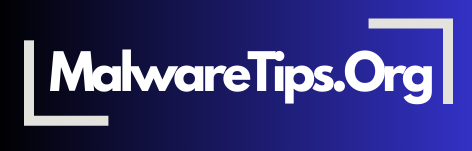Passwords are the first line of defense for online accounts and devices, yet weak or reused passwords are a common cause of data breaches. Effective password security involves creating strong, unique passwords, managing them safely, and using extra security measures like two-factor authentication. This guide provides practical tips for managing and protecting your passwords.
1. Create Strong, Unique Passwords
Strong passwords are essential for securing your accounts. Avoid simple, easily guessed passwords and use a unique one for each account. A secure password is at least 12 characters long and includes a combination of uppercase letters, lowercase letters, numbers, and symbols.
- Example: A complex password might look like “Yt$8@lR3G!n6.”
For more on creating strong passwords, see our digital immune system guide.
2. Use a Password Manager
Keeping track of complex passwords can be challenging. Password managers securely store and generate unique passwords, allowing you to use strong passwords without memorizing each one. They also protect against phishing by auto-filling login information only on legitimate sites.
- Recommended Tools: LastPass, Bitwarden, and 1Password are reliable password managers.
Learn more about password management in our password security guide.
3. Enable Two-Factor Authentication (2FA)
Two-factor authentication adds a second layer of security, requiring a unique code in addition to your password. This makes it harder for attackers to access your accounts, even if they obtain your password.
- Tip: Use an authenticator app like Google Authenticator or Authy for added security.
For additional details on 2FA, check our guide on building a digital immune system.
4. Avoid Reusing Passwords
Using the same password across multiple sites increases the risk of a security breach. If one account is compromised, all other accounts using that password are vulnerable. Ensure each account has a unique password to protect against cascading breaches.
- Best Practice: Use a password manager to store unique passwords securely.
5. Change Passwords Regularly
Regularly updating passwords, particularly for sensitive accounts, reduces the risk of unauthorized access. Aim to update important passwords, such as those for email and financial accounts, every six months or following any data breach.
- Tip: Set calendar reminders for periodic password changes to stay secure.
6. Be Cautious with Security Questions
Security questions can be weak points in account recovery. Avoid choosing answers that are easily found on social media or public records. Consider using unique answers that are unrelated to the actual question, stored securely in your password manager.
- Example: For “What’s your mother’s maiden name?” use an unrelated answer like “BlueSky123.”
7. Avoid Password Sharing
Sharing passwords, even with trusted individuals, can lead to security risks if they mishandle the information. Instead of sharing account credentials, use tools with multi-user access options or assign access through other secure methods.
- Tip: If password sharing is necessary, consider using a secure method, such as a password manager’s shared vault feature.
8. Recognize Phishing Attempts
Phishing attacks are common ways attackers attempt to steal passwords. Be cautious with emails or messages that request login information, even if they appear legitimate. Always verify the sender’s identity and avoid clicking on suspicious links.
- Best Practice: Only enter login information on verified, trusted websites.
For more on spotting phishing scams, refer to our phishing detection guide.
Frequently Asked Questions (FAQs)
- How long should a secure password be? Ideally, a secure password should be at least 12 characters long, incorporating a mix of letters, numbers, and symbols for added complexity.
- Are password managers safe to use? Yes, reputable password managers use encryption to protect stored passwords, making them a secure solution for managing multiple complex passwords.
- What should I do if I reused a password across multiple sites? Change each instance of the reused password to a unique one immediately, starting with the most sensitive accounts, such as banking or email accounts.
- How often should I change my passwords? Change your passwords at least every six months, or sooner if a data breach occurs. Updating passwords regularly adds an extra layer of security.
- Why is two-factor authentication important? 2FA adds an additional layer of security by requiring a second form of verification, such as a one-time code, making it harder for attackers to access your account.
- What are some signs of phishing attempts? Phishing emails often contain generic greetings, urgent language, misspelled URLs, and requests for personal information. Be cautious with unexpected requests for login details.
- Can I use a password manager to generate passwords? Yes, most password managers can generate complex, unique passwords for each account, making it easier to maintain strong password practices.
- Should I answer security questions truthfully? Not necessarily. To improve security, consider using unique, unrelated answers stored securely in your password manager to avoid easily guessed responses.
- Is it safe to save passwords in my browser? While convenient, saving passwords in browsers may not be as secure as using a dedicated password manager. Browsers may be more vulnerable to certain attacks or unauthorized access.
- How can I keep track of all my passwords? A password manager can securely store all your passwords, allowing you to use complex, unique passwords for each account without memorizing them.