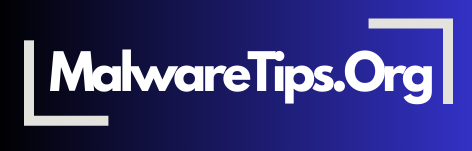Keeping your device organized and free of clutter not only improves performance but also enhances security. Digital housekeeping involves regularly clearing unnecessary files, updating software, and optimizing storage. This guide covers essential tools and practices to maintain a clean, efficient, and secure device.
1. Use Disk Cleanup Tools
Over time, devices accumulate temporary files, cache data, and other unnecessary items that can slow down performance. Disk cleanup tools help remove these files, freeing up space and boosting efficiency. Both Windows and macOS come with built-in tools to clean up your storage.
- For Windows: Use Disk Cleanup to clear temporary files and system cache.
- For macOS: Use Storage Management to optimize and free up space.
2. Manage Your Startup Programs
Many programs automatically launch at startup, which can slow down your device. Review your startup programs and disable any that aren’t necessary. This helps your device boot faster and improves performance.
- Tip: Access startup settings via Task Manager on Windows or System Preferences on macOS.
3. Uninstall Unused Apps
Unused apps take up storage and may even pose security risks if they’re outdated. Regularly review your installed apps and remove any you no longer use. This practice frees up space and reduces the potential for security vulnerabilities.
- Best Practice: Only keep essential apps, and uninstall anything unused or redundant.
For more on securing your apps, see our guide on managing app permissions.
4. Clear Your Browser Cache and Cookies
Browsing data, like cache and cookies, can accumulate quickly, slowing down your browser and potentially affecting privacy. Clearing your browser’s cache and cookies improves speed and removes tracking data.
- Tip: Set a schedule to clear your cache and cookies every week for optimal performance.
For more on browser security, visit our browser security guide.
5. Update Your Operating System and Apps
Keeping your software up to date ensures you benefit from the latest security patches and performance improvements. Enable automatic updates for your operating system and essential apps to stay protected against vulnerabilities.
- Action: Enable automatic updates to avoid missing critical security patches.
6. Use Antivirus and Anti-Malware Software
Antivirus and anti-malware tools scan your device for threats, helping you detect and remove potential infections. Run regular scans to ensure your device is clean and protected from malware that may slow it down or compromise security.
- Recommended Tools: Windows Defender, Malwarebytes, and Bitdefender provide robust protection.
For more on choosing security software, check our anti-malware software comparison guide.
7. Organize and Back Up Important Files
Digital clutter can make it difficult to find files when needed. Organize documents, photos, and other files into folders and delete duplicates or unnecessary items. Regular backups, either to the cloud or an external drive, protect your data from accidental loss.
- Tip: Use tools like Google Drive or Dropbox for cloud backups, or an external drive for offline storage.
8. Use Disk Defragmentation (For HDDs)
If you’re using a hard disk drive (HDD), periodic disk defragmentation can improve performance by rearranging fragmented data. Solid-state drives (SSDs) don’t require defragmentation, so this is specific to HDD users.
- For Windows: Use the built-in Defragment and Optimize Drives tool.
- For macOS: macOS automatically handles defragmentation for HDDs.
Frequently Asked Questions (FAQs)
- What is digital housekeeping? Digital housekeeping is the process of cleaning up and organizing your device to improve performance and security. It includes removing unnecessary files, managing apps, and optimizing storage.
- How often should I perform digital housekeeping tasks? Weekly or monthly housekeeping, like clearing cache and reviewing apps, is ideal. More extensive maintenance, like defragmenting HDDs, can be done quarterly.
- What happens if I don’t manage startup programs? Excess startup programs slow down your device’s boot time and use system resources unnecessarily, which can affect overall performance.
- Is it necessary to clear browser cache and cookies? Yes, clearing cache and cookies helps improve browser performance and removes tracking data, enhancing both speed and privacy.
- Why are software updates important for digital housekeeping? Updates provide security patches and performance improvements, making your device safer and more efficient. Enabling automatic updates helps you stay protected.
- Do I need antivirus software if I’m careful online? Yes, antivirus software adds an essential layer of security, detecting and removing threats you may not notice otherwise, especially during downloads or file transfers.
- What’s the difference between HDD and SSD in terms of maintenance? HDDs benefit from defragmentation, while SSDs do not. SSDs don’t require defragmentation due to their data structure and faster access speeds.
- How can I back up files efficiently? Use cloud services like Google Drive, Dropbox, or an external hard drive. Automated backups are ideal for protecting critical data.
- Is organizing files important for security? Yes, organizing files reduces clutter and ensures that you can easily find and manage critical data, preventing accidental loss or exposure of sensitive information.
- How does digital housekeeping improve device performance? Regular cleaning, updates, and optimization free up resources, remove unnecessary files, and ensure smooth operation, leading to better performance.