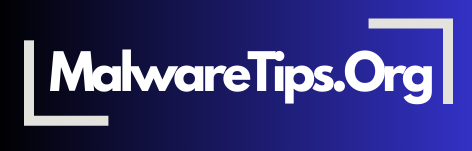Apps and devices often request access to sensitive information, such as your location, contacts, or camera. While some permissions are necessary, many apps request more access than they truly need. Adjusting app and device permissions helps protect your privacy and reduces security risks. This guide covers essential tips for managing permissions to keep your data safe.
1. Review App Permissions Regularly
Many apps request permissions during installation but don’t need continuous access. Regularly reviewing and adjusting permissions ensures that apps only access necessary information. Look for apps with permissions that seem excessive or unrelated to their function.
- Best Practice: Go to your device’s settings to review and adjust permissions for each app.
For more on protecting your data, visit our privacy protection guide.
2. Limit Location Access
Many apps request location access, but not all truly need it. Limiting location permissions to essential apps (such as maps or ride-sharing apps) reduces your exposure. Opt for “While Using the App” instead of “Always” where possible.
- Tip: Avoid granting location access to apps like games or social media unless absolutely necessary.
3. Be Cautious with Camera and Microphone Permissions
Camera and microphone access can be sensitive, as some apps may misuse these permissions. Limit access to trusted apps and disable permissions for apps that don’t need it. You can also manually toggle access when the app is in use.
- Best Practice: Grant camera and microphone access only to essential apps, such as video calling or photo apps.
4. Control Access to Contacts and Calendar
Contact and calendar access can reveal a lot about you and your network. Only allow trusted apps, like email or messaging apps, to access this information. Many apps, especially social media, request contact access unnecessarily, so review these permissions carefully.
- Best Practice: Limit contact and calendar access to apps that genuinely need it for core functions.
5. Avoid Granting Unnecessary Storage Permissions
Some apps request access to your storage, allowing them to read, modify, or delete files on your device. This can pose security risks if the app is compromised. Only allow storage access for apps that need it to function, such as file managers or photo editing apps.
- Tip: Check storage permissions and disable access for apps that don’t require it.
6. Use “Allow Once” for Sensitive Permissions
Some operating systems offer an “Allow Once” option for certain permissions, such as location or microphone. This option grants temporary access, which is helpful for sensitive permissions and prevents apps from retaining access unnecessarily.
- Best Practice: Use “Allow Once” for permissions related to sensitive data, like location or camera.
7. Disable Unused App Permissions
If you’re not actively using an app, disable its permissions. This reduces the app’s access to your data and minimizes the risk of unauthorized data collection. If you need to use the app later, you can re-enable permissions as needed.
- Tip: Disable permissions for apps you rarely use or consider uninstalling them if they are no longer necessary.
8. Keep Your Device’s Software Updated
Regular software updates enhance device security and often include improved permission controls. Keeping your operating system and apps updated ensures that you benefit from the latest privacy and security features.
- Action: Enable automatic updates for your device and apps for continuous protection.
Frequently Asked Questions (FAQs)
- Why should I manage app permissions? Managing app permissions reduces the risk of data exposure and prevents apps from accessing sensitive information unnecessarily, enhancing your privacy and security.
- How often should I review app permissions? Reviewing permissions every few months or after major updates is a good practice, as updates may introduce new permissions or change how apps use them.
- Are location permissions necessary for most apps? No, most apps don’t need continuous location access. Limit this permission to essential apps, such as navigation tools, to reduce privacy risks.
- What is the risk of allowing camera and microphone access? Unauthorized access to the camera or microphone could lead to privacy invasions. Limit these permissions to trusted apps and disable them when not in use.
- Can apps misuse contact and calendar permissions? Yes, some apps access contacts and calendars for data collection. Restrict these permissions to apps that genuinely need them, like email or calendar apps.
- Is it safe to grant storage permissions to apps? Only trusted apps should have storage access, as it allows them to read, modify, or delete files. Avoid granting storage permissions to apps that don’t clearly need it.
- What does “Allow Once” mean for app permissions? “Allow Once” grants temporary permission for a single use, which is ideal for sensitive data. It prevents apps from retaining access after the initial use.
- Should I disable permissions for unused apps? Yes, disabling permissions for unused apps minimizes your exposure to potential privacy risks. Re-enable them only if you need to use the app again.
- How do software updates improve permission controls? Updates often include enhanced permission settings and privacy features, making it easier to control and manage app permissions effectively.
- Can permission settings vary by device? Yes, permission settings and options can vary by operating system and device model. Always refer to your device’s settings for specific options.