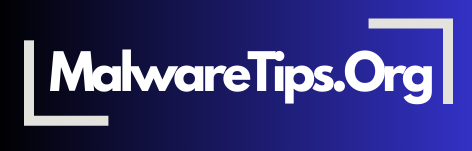Remote work offers flexibility but also increases exposure to cyber threats. Without the protection of a corporate network, remote workers need to take extra steps to secure their devices and data. This guide covers essential cybersecurity practices to help remote workers protect sensitive information and reduce risks.
1. Use a Secure Wi-Fi Connection
Working on a secure, password-protected Wi-Fi network helps prevent unauthorized access. Avoid using public Wi-Fi for work tasks whenever possible, as it is more vulnerable to interception. If you must use public Wi-Fi, use a Virtual Private Network (VPN) to encrypt your connection.
- Tip: Use a strong, unique password for your home Wi-Fi network and change it periodically.
For more on VPNs, check our VPN guide.
2. Enable Two-Factor Authentication (2FA)
Two-factor authentication adds an extra layer of security to your accounts. By requiring a secondary form of verification, 2FA makes it harder for hackers to access your accounts, even if they have your password. Enable 2FA for all work-related accounts.
- Best Practice: Use an authenticator app rather than SMS for better security.
3. Use Strong, Unique Passwords
Weak or reused passwords are common security vulnerabilities. Create unique, complex passwords for each work account and avoid using the same passwords across multiple platforms. Consider using a password manager to store and generate secure passwords.
- Recommended Tools: LastPass, Bitwarden, and 1Password are reliable options for password management.
For more password tips, see our password security guide.
4. Keep Software and Devices Updated
Software updates include security patches that protect against newly discovered vulnerabilities. Enable automatic updates for your operating system, apps, and antivirus software to stay protected. Outdated software is a common target for cyberattacks.
- Action: Schedule regular updates to minimize risks from outdated software.
5. Secure Sensitive Files
Use encryption to protect sensitive work files, especially if they are stored on cloud platforms or shared with others. Encryption ensures that even if files are accessed by unauthorized users, the data remains protected.
- Tip: Use built-in encryption tools or platforms that support end-to-end encryption, like Google Drive or Dropbox.
6. Be Wary of Phishing Emails
Phishing emails attempt to steal login credentials or install malware. Be cautious with any email requesting sensitive information or containing links to unfamiliar websites. Verify the sender’s identity before clicking any links or opening attachments. For more on avoiding phishing scams, visit our phishing detection guide.
7. Back Up Data Regularly
Data loss can occur from cyberattacks, hardware failures, or accidental deletions. Regular backups ensure you can recover important information if needed. Use both cloud storage and an external drive for comprehensive backups.
- Best Practice: Schedule weekly backups for critical files to ensure they are always protected.
8. Avoid Using Personal Devices for Work
Using personal devices for work can lead to data security risks, as personal devices may lack the same security measures as work devices. If possible, use a dedicated device provided by your company or install work-specific security software on your personal device.
- Tip: Set up a separate user profile for work tasks on your personal device if needed.
Frequently Asked Questions (FAQs)
- Why is cybersecurity important for remote workers? Remote workers often use personal networks and devices, which lack corporate-level security, making them more vulnerable to cyberattacks. Strong cybersecurity practices help protect sensitive work data.
- Should I use a VPN for remote work? Yes, a VPN encrypts your internet connection, making it harder for hackers to intercept your data, especially when working on public or untrusted networks.
- How can two-factor authentication improve security? Two-factor authentication requires a second form of verification, making it harder for unauthorized users to access your accounts even if they know your password.
- Why is it risky to use personal devices for work? Personal devices may lack the security protocols and protections required for work data, increasing the risk of unauthorized access or data breaches.
- How often should I back up my work files? Weekly backups are recommended for critical work files. Regular backups help ensure you can recover data in case of loss or cyberattack.
- What are the signs of a phishing email? Phishing emails often contain generic greetings, urgent language, and suspicious links. Be cautious of emails that request sensitive information or contain unexpected attachments.